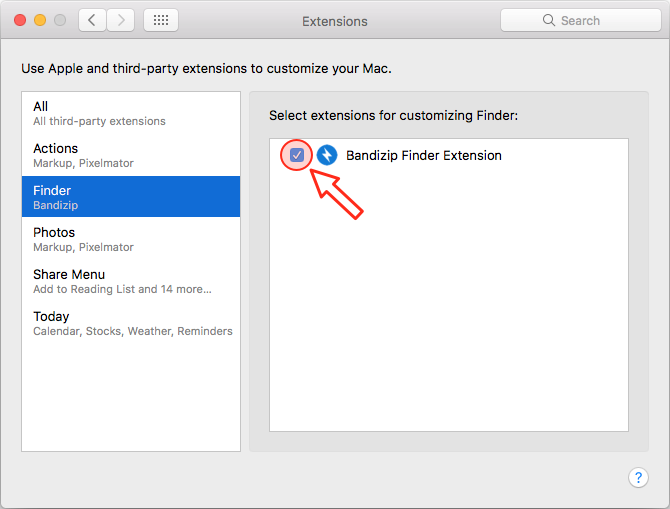How to use the Finder’s right-click menu for Bandizip
App Sandbox in macOS allows applications to access the user-selected files and folders only. If the user adds some parent folder to the list of the accessible folders, all of its subfolders become accessible. Therefore it is convenient to add the highest-level folder to the list as possible.
In the accessible folders, the Finder’s right-click menu for Bandizip is provided. The user can compress and decompress files without running Bandizip and directly on the Finder.
Try the following steps to use the Finder’s right-click menu for Bandizip:
- In Bandizip’s Preferences, add your folder(s) to use the right-click menu to the accessible folders list.
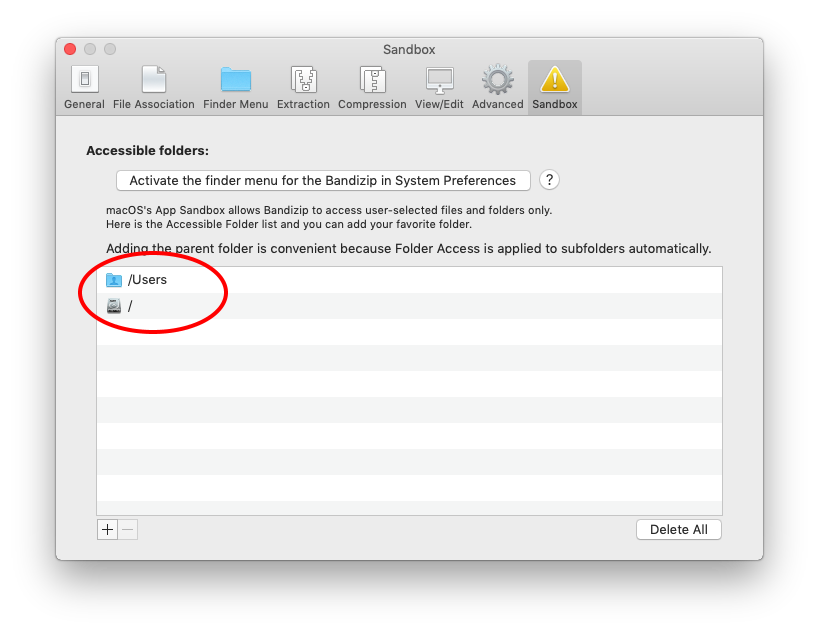
- In System Preferences > Extensions, select “Finder Extensions” and check “Bandizip Finder Extension.”
Some changes in Extensions may require a restart.