About Bandizip for macOS
Comparison between Bandizip & Bandizip 365
Bandizip in comparison with other archivers
Features & Technical Terms
如何使用多核心壓縮
How to use the Finder’s right-click menu for Bandizip
How to set Bandizip as the default app to open archives
如何在 Mac 上打開 RAR 文件
How to open ALZ and EGG files on Mac
怎麼使用自動解壓縮
如何使用 Bandizip 將大檔案折開為小檔案
How to view a list of files in an archive
如何在不解壓的情况下修改檔案
如何為壓縮檔設置密碼
如何在歸檔檔案中加密檔名
How to preview image, document, and music files in an archive
How to use Bandizip's built-in image viewer
删除時如何將檔案移動到回收站
How to use presets when compressing files
如何使用平行解壓功能
How to use the Password Manager
How to use the Auto Password
How to use Repair Archive
How to use the Password Recovery
Troubleshooting
無法正常運行代碼頁自動檢測
如何解决故障“錯誤22“:運行MacOS Catalina的Mac上,Finder 無法選取現有的ZIP壓縮包
解決“分割檔案無法被解壓”的問題
How to troubleshoot when an error occurs saying split archive files are needed
無法執行解壓縮應用程序文件
How to troubleshoot when it takes too long to open archives
How to troubleshoot when a badge icon for files doesn’t appear in the Finder
How to troubleshoot when the Finder displays for external volumes incorrectly in the sidebar
How to troubleshoot when the right-click menu for Bandizip does not appear in a cloud synced folder
How to troubleshoot when files are automatically extracted from archives downloaded via Safari
How to use the right-click menu for Bandizip on Ventura
How to troubleshoot when a file downloaded through Chrome cant be opened.
How to troubleshoot when you archive files in an external volume on Sonoma but the archive does not appear
How to use the right-click menu for Bandizip on Sequoia
How to change the Unicode normalization form used for filenames
How to enable App Nap for Bandizip
How to hide the services of Bandizip in the Finder's right-click menu
How to troubleshoot when I can’t uninstall Bandizip
How to troubleshoot when Finder file icons do not revert after uninstlling Bandizip
How to troubleshoot when I can’t install Bandizip on the App Store
How to request a refund for Bandizip that you bought from the App Store
如何從 App Store 管理 Bandizip 365 訂閱
How to cancel a subscription to Bandizip 365
如何在 Mac (macOS) 上輕鬆打開 RAR 文件
在 Mac 上提取 RAR 文件
Mac 上的 Finder 可以解壓縮 ZIP、TAR 和 7Z 等壓縮格式。 但它不支持 RAR 和其他幾種存檔格式。使用像 Bandizip 這樣的專用應用程序可以輕鬆地在 Mac 上提取 RAR 文件。
使用 Bandizip 提取 RAR 文件
用Bandizip打開並解壓RAR文件
- 啓動 Bandizip 並點擊 “打開存檔 ”按鈕。
- 打開存檔文件,然後從頂部工具欄選擇 “提取 ”來提取文件。
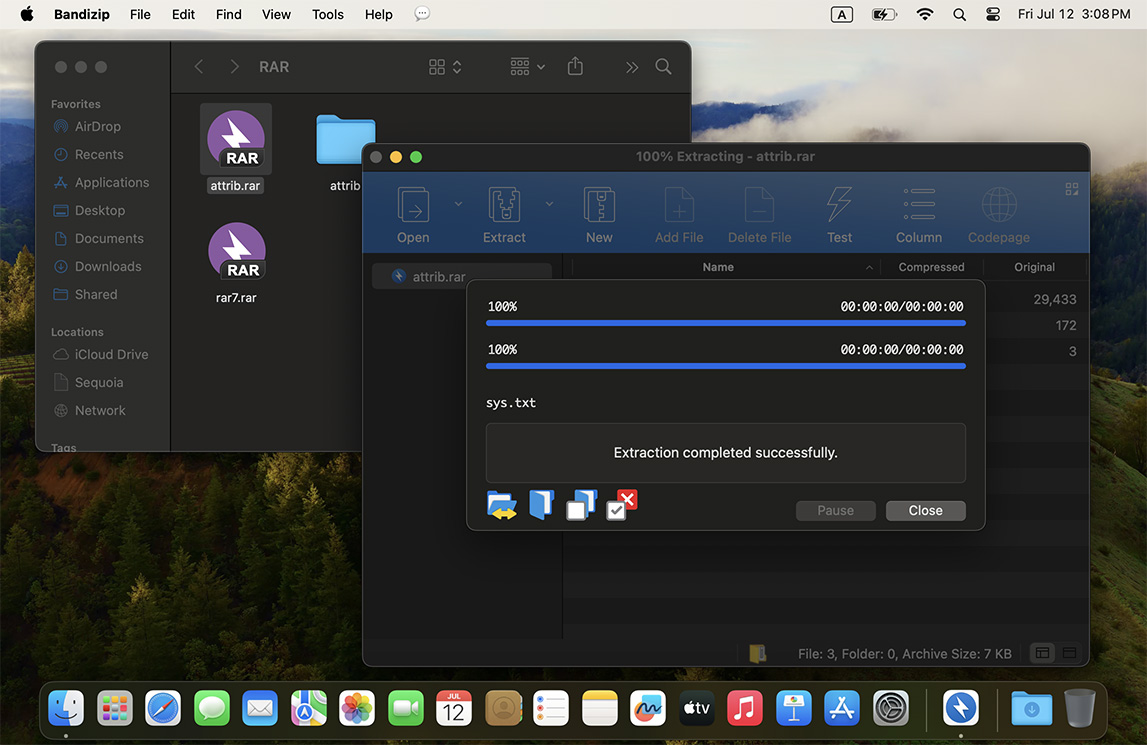
直接從 Finder 提取 RAR 文件
- 在 Finder 中選擇 RAR 文件,右擊並選擇 “在此提取(智能)”。
- 此處提取(智能)"功能會根據壓縮包的內部結構智能決定是創建新文件夾還是提取當前文件夾中的文件。
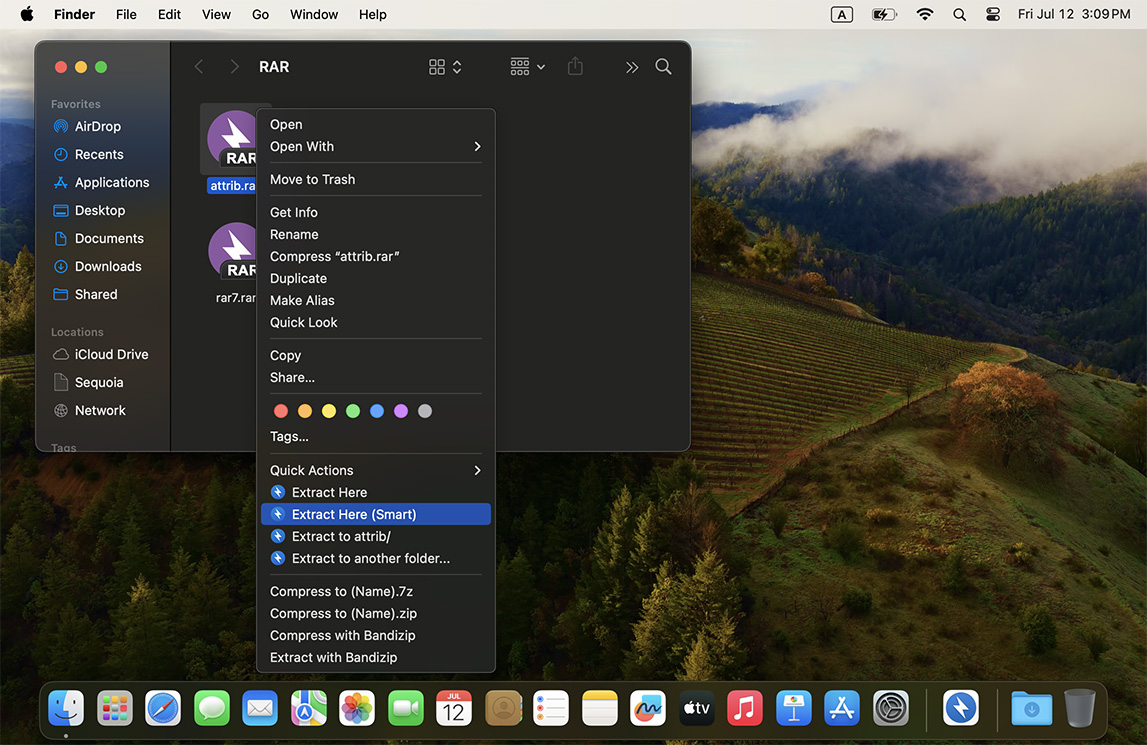
要在 Finder 中使用右鍵菜單,請確保已啓用 Finder 擴展。
請參閱下面的幫助指南,瞭解如何啓用 Finder 擴展。
幫助 " 如何在Finder中使用Bandizip的右鍵菜單下載Bandizip
Bandizip for Mac可以在App Store上購買,你也可以免費試用Bandizip 365一週。
 下載Bandizip
下載Bandizip  App Store
App Store
 下載 Bandizip 365
下載 Bandizip 365  App Store
App Store


