如何使用 Bandizip 將大檔案折開為小檔案
ZIP is a relatively old archive file format (introduced in 1989) and some file archivers may not be able to process files larger than 4GB. Bandizip can always compress 4GB+ files or split them in smaller files.
大多數電子郵件服務提供者對用戶的文件上載容量設定了限制。 例如,Gmail只允許總大小不超過25MB的附件,Outlook也有33MB的類似限制。
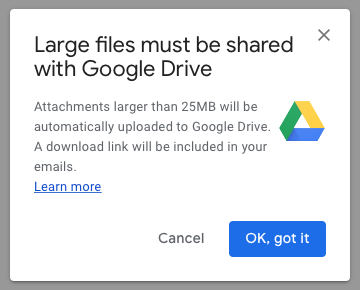
有雲服務提供者,如 Google Drive 或 Dropbox、Microsoft Onedrive,用於傳輸大型檔案。 但是,如果您在使用雲服務時遇到一些問題,您可以使用Bandizip將大檔案折開為小檔案,並將它們附加到您的電子郵件中。
- 運行Bandizip並打開“新建存檔”對話方塊。
- 點擊對話方塊底部的“更多選項..”。 這有一個用於折開檔案的下拉式功能表(分卷)。
- 按一下選單,您可能會找到適合常用電子郵件服務或存儲介質的折開大小清單。 從清單中選擇一個或手動輸入所需的尺寸。
- 開始歸檔。 在存檔的同時,還將在目標資料夾和編號(如01、02、03等)中創建分割檔案... 添加到其檔名中。 (檔名的格式取決於檔案格式。)
- 將存檔和折開的檔案附加到您的電子郵件中。 如果顯示任何消息表明已超過上載容量,請發送包含已附加檔的電子郵件,並繼續將剩餘檔案附加到新電子郵件中。
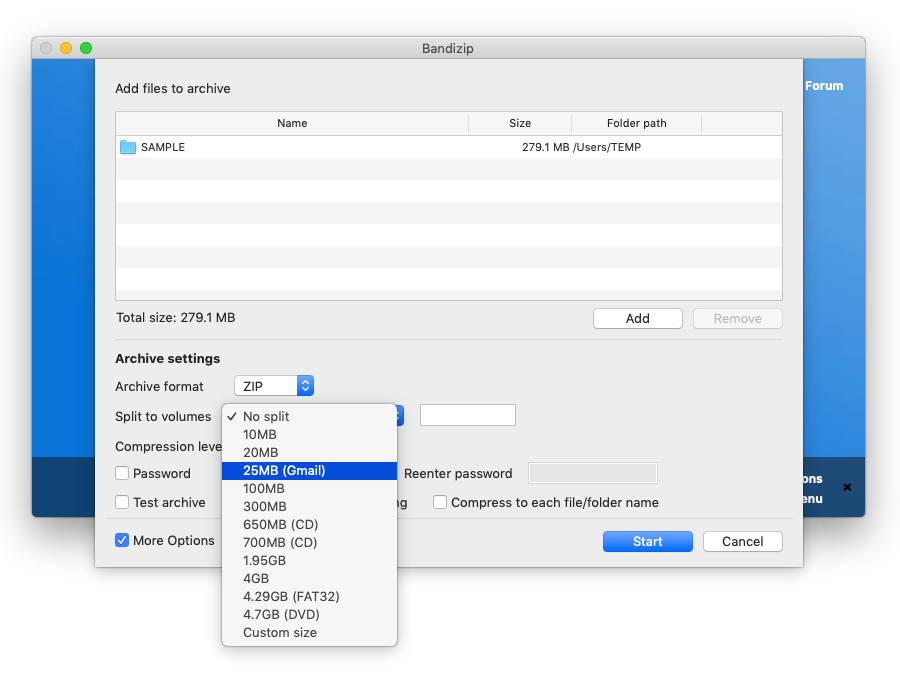
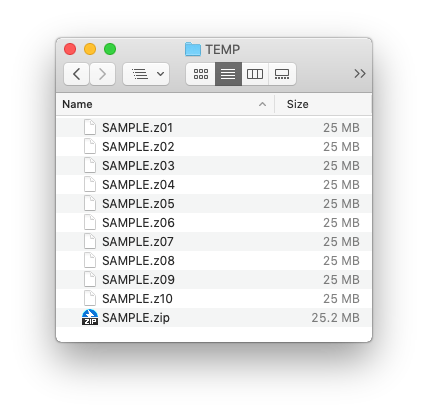
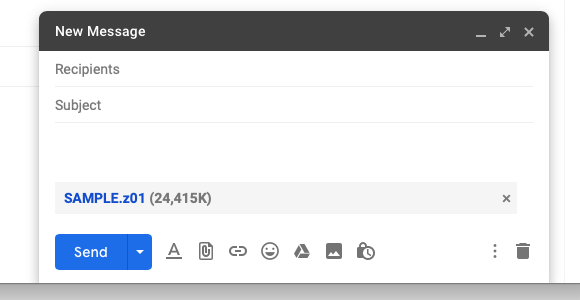
注釋
上載折開的檔案時,必須上載所有檔案,而不忽略其中一個檔案。 同樣,當您下載分割檔案並解壓縮它們時,必須將所有文件下載到同一資料夾中才能正常解壓縮。
Help » How to troubleshoot when a split archive can’t be decompressed


