|
幫助
Comparison between Bandizip & Bandizip 365Bandizip in comparison with other archivers 如何使用多核心壓縮 How to use the Finder’s right-click menu for Bandizip How to set Bandizip as the default app to open archives 如何在 Mac 上打開 RAR 文件 How to open ALZ and EGG files on Mac 怎麼使用自動解壓縮 如何使用 Bandizip 將大檔案折開為小檔案 How to view a list of files in an archive 如何在不解壓的情况下修改檔案 如何為壓縮檔設置密碼 如何在歸檔檔案中加密檔名 How to preview image, document, and music files in an archive How to use Bandizip's built-in image viewer 删除時如何將檔案移動到回收站 How to use presets when compressing files 如何使用平行解壓功能 How to use the Password Manager How to use the Auto Password How to use Repair Archive How to use the Password Recovery Troubleshooting
無法正常運行代碼頁自動檢測如何解决故障“錯誤22“:運行MacOS Catalina的Mac上,Finder 無法選取現有的ZIP壓縮包 解決“分割檔案無法被解壓”的問題 How to troubleshoot when an error occurs saying split archive files are needed 無法執行解壓縮應用程序文件 How to troubleshoot when it takes too long to open archives How to troubleshoot when a badge icon for files doesn’t appear in the Finder How to troubleshoot when the Finder displays for external volumes incorrectly in the sidebar How to troubleshoot when the right-click menu for Bandizip does not appear in a cloud synced folder How to troubleshoot when files are automatically extracted from archives downloaded via Safari How to use the right-click menu for Bandizip on Ventura How to troubleshoot when a file downloaded through Chrome cant be opened. How to troubleshoot when you archive files in an external volume on Sonoma but the archive does not appear How to change the Unicode normalization form used for filenames How to enable App Nap for Bandizip How to hide the services of Bandizip in the Finder's right-click menu How to troubleshoot when I can’t uninstall Bandizip How to troubleshoot when I can’t install Bandizip on the App Store How to request a refund for Bandizip that you bought from the App Store How to cancel a subscription to Bandizip 365 |
How to use the Password RecoveryNOTEThis feature does not guarantee that it may recover all types of passwords. Refer to the following for more information. Bandizip Password RecoveryIf you lose your archive’s password, this feature may recover the password by using a brute-force search. For example, if your password is a four-digit number, you may find it by entering the 10,000 numbers (0000, 0001, 0002, 0003, …, 9999) one by one. Based on the same principle, a simple password (8 or fewer characters) can be found easily by trying every combination possible. Bandizip Password Recovery supports optimization of an encryption algorithm and multi-core processing, which enables an ultrafast recovery. If an archive in ZIP format is processed with Intel i9 9900k, this feature handles 300,000,000 passwords per second. How to use the feature
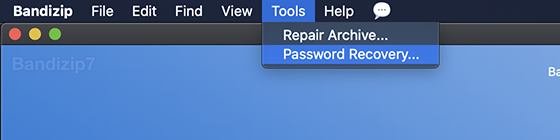 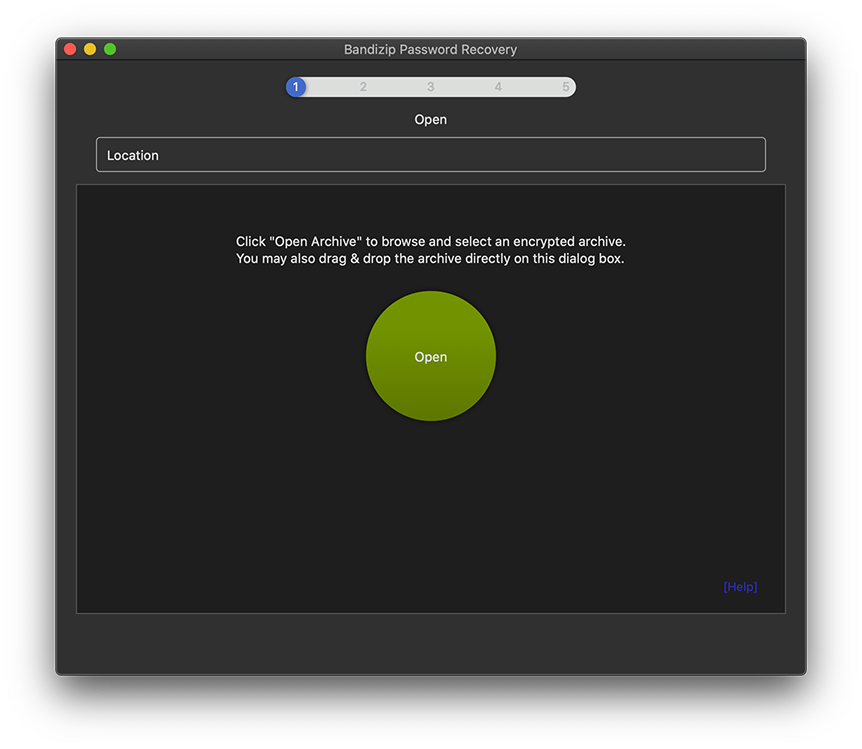 How long will it take to recover my password?The amount of time required by your recovery depends on many variables. The archive’s format, the encryption algorithm, the length of the password, and the types of characters used in the password may heavily influence the estimated recovery time. Estimated recovery timeIf an archive in ZIP format is processed with Intel i7 to recover its password using digits and lowercase alphabets… (Processing speed: 150,000,000/sec)
Limitations
SamplesThe following are sample files for testing this feature. The password of each archive is included in the archive’s name.
|

