How to view a list of files in an archive
Bandizip provides a feature of viewing a file list in an archive without decompression. When you open an archive with Bandizip, it displays a list of files which are contained in the archive. The file list provides a variety of information, including the name, size, type (format), and modification date of each file.
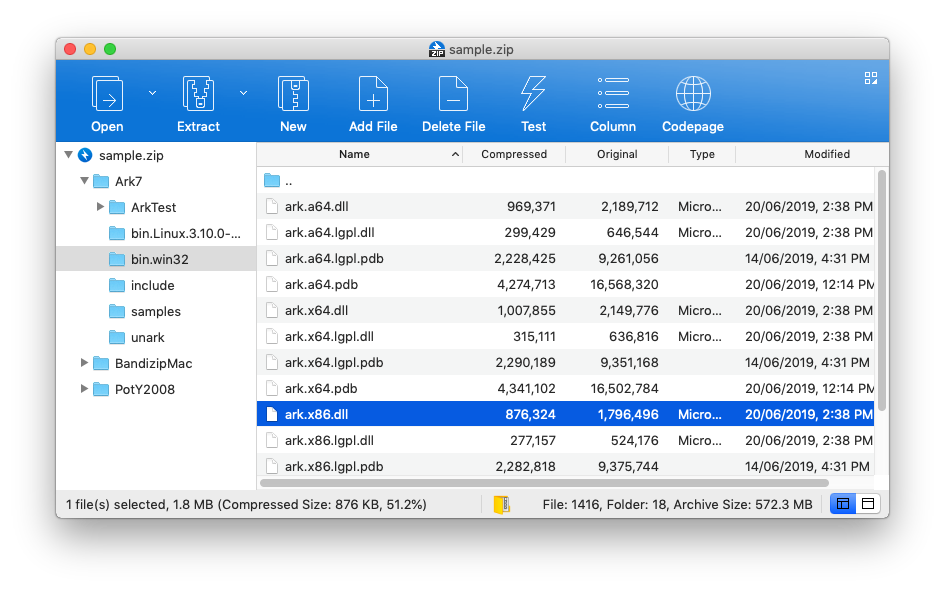
Utilizing the file list, Bandizip provides the following features for its user’s convenience.
Extract only a specific file you want
Bandizip allows you to extract only a specific file you want without extracting all the files in the archive.
- Open your archive with Bandizip and select the file(s) you want to extract from the file list. You can drag your mouse on the file list to select multiple files at the same time.
- Right-click the selected files and click Extract Selected Files…. Or you can drag the selected files from the list and drop them directly to the desktop or the folder you want.
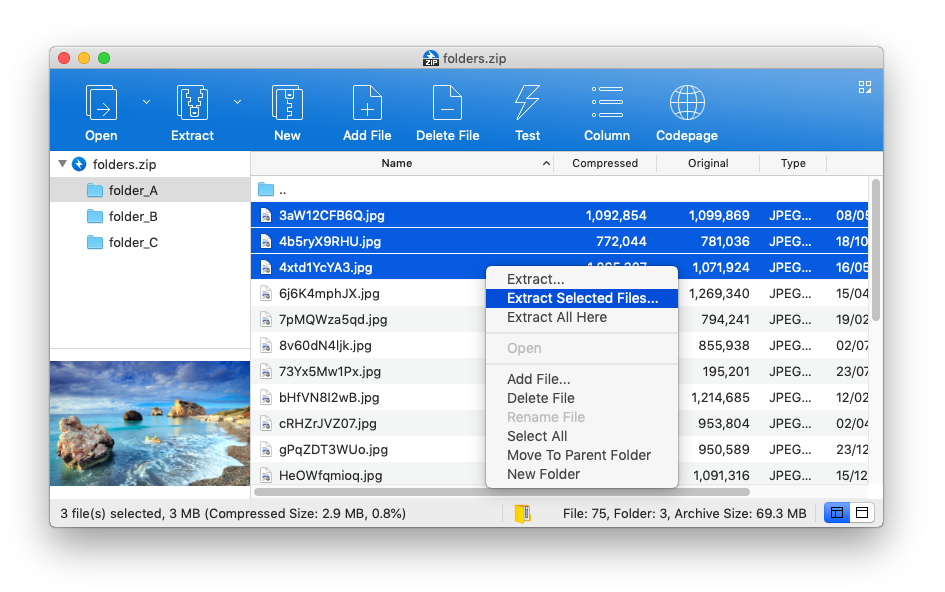
Open a file in an archive without extraction
Bandizip allows you to open a file in an archive without extraction. If you open a file in your archive as you do with the Finder, Bandizip automatically extracts the file to the temporary folder and opens it.
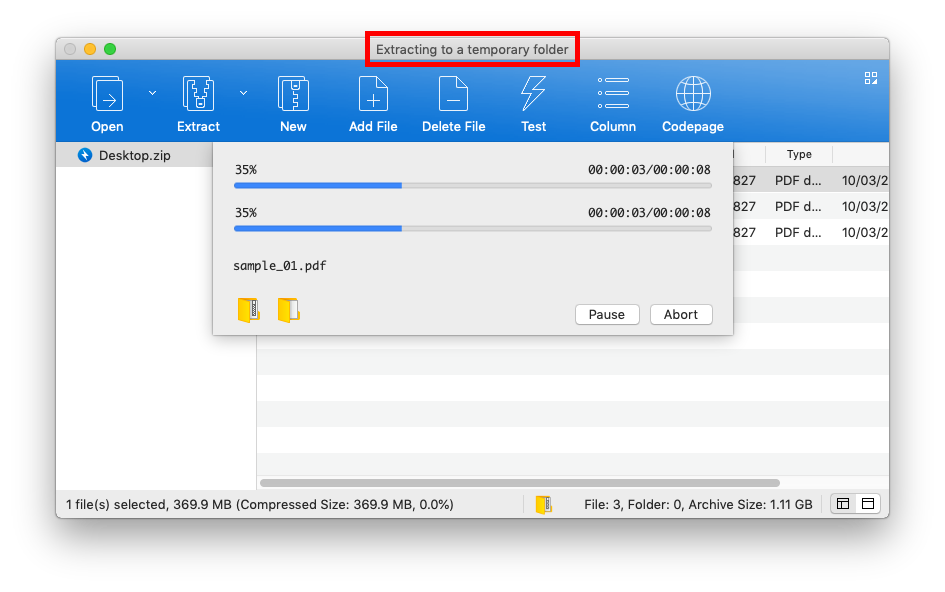
The extracted file in the temporary folder is deleted automatically when you exit Bandizip.